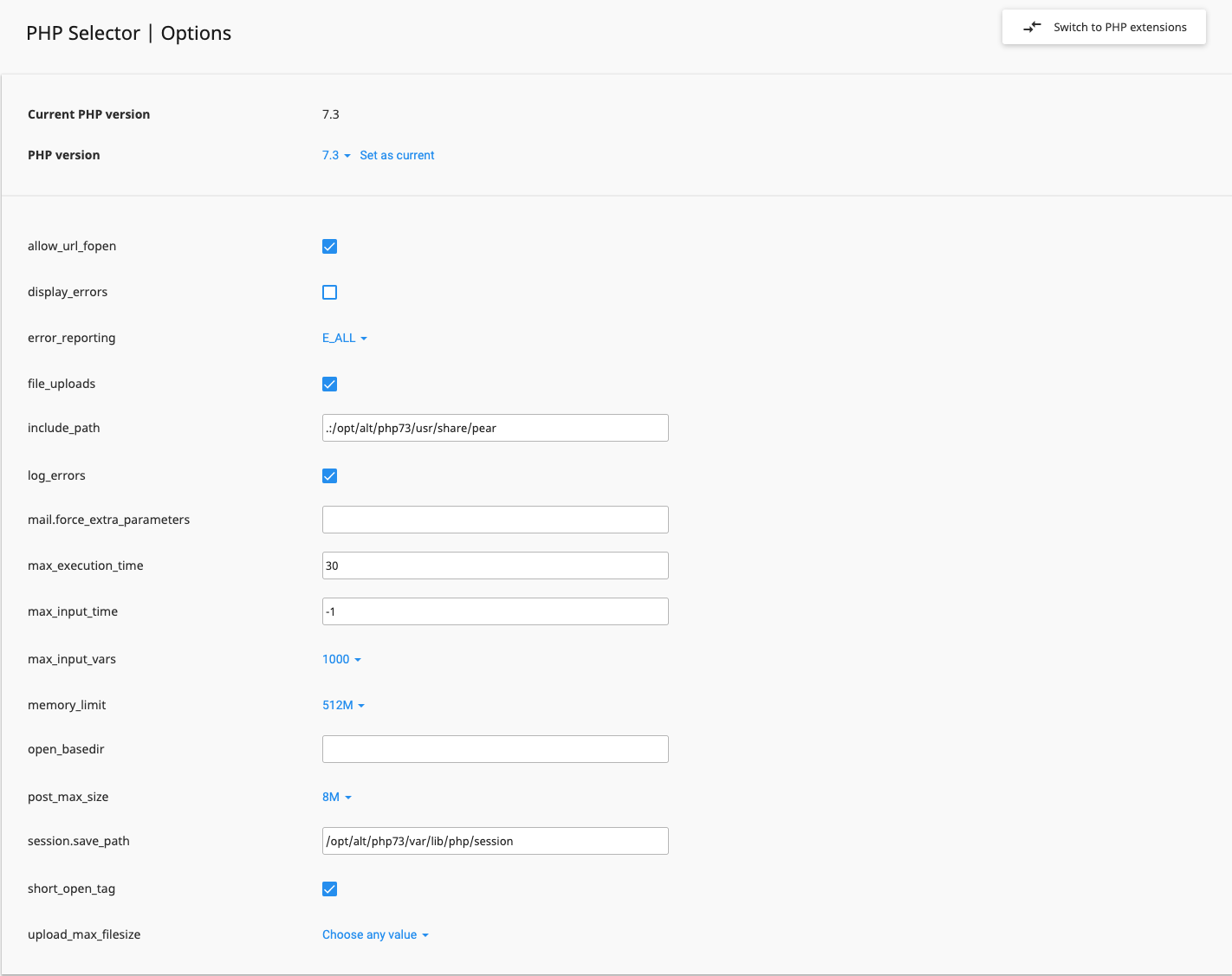How do I change my PHP version?
You may want to use a different PHP version than the default version. Via cPanel you easily change the PHP version.
Steps
Step 1. Log in to cPanel.
Step 2. Under the category Software click on Select PHP Version.
Step 3. Click the dropdown menu, select the desired PHP version and click Set as current to save the selection. The default PHP version is indicated as native.
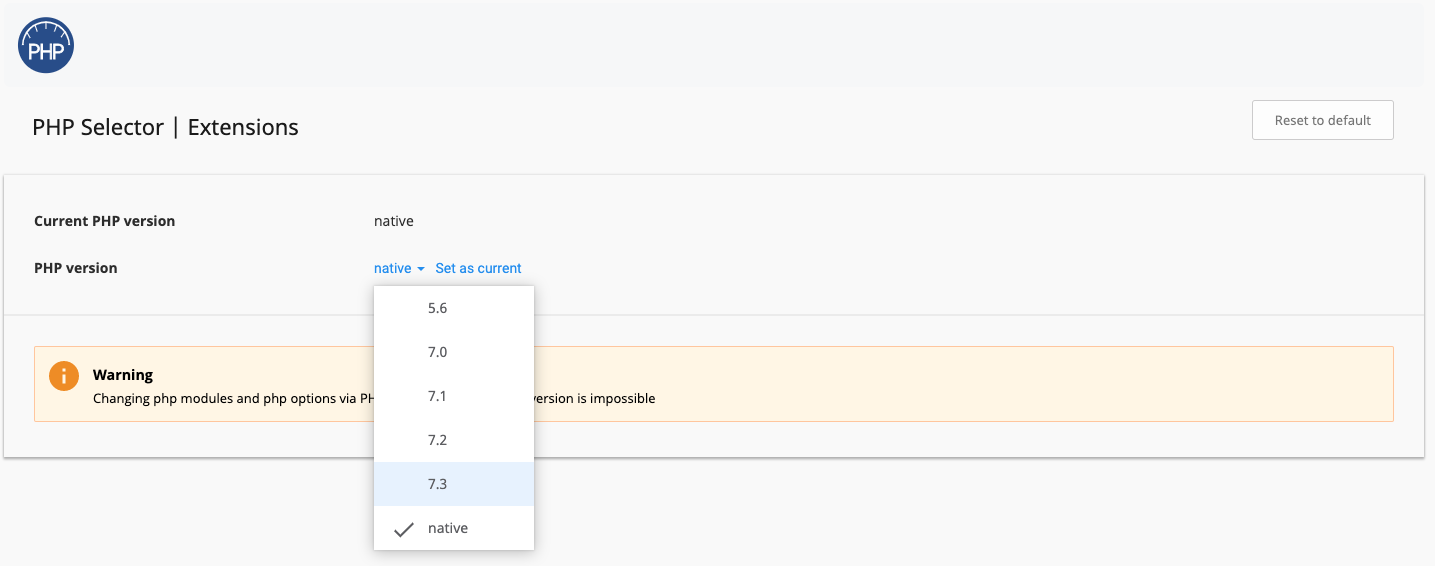
Note: On the shared hosting it is not possible to set up your PHP version per website, only per cPanel account. On Cloud you have the PHP manager by default, here this is a possibility.
Enable and disable PHP modules
If you stop using the default (native) PHP version, you can turn the various PHP modules on and off. You can do this by placing a checkmark or removing it in front of the name of the module. When you change any option, it will be instantly (de)activated. Click Use Defaults to undo all modifications to the modules and return them to the default settings.
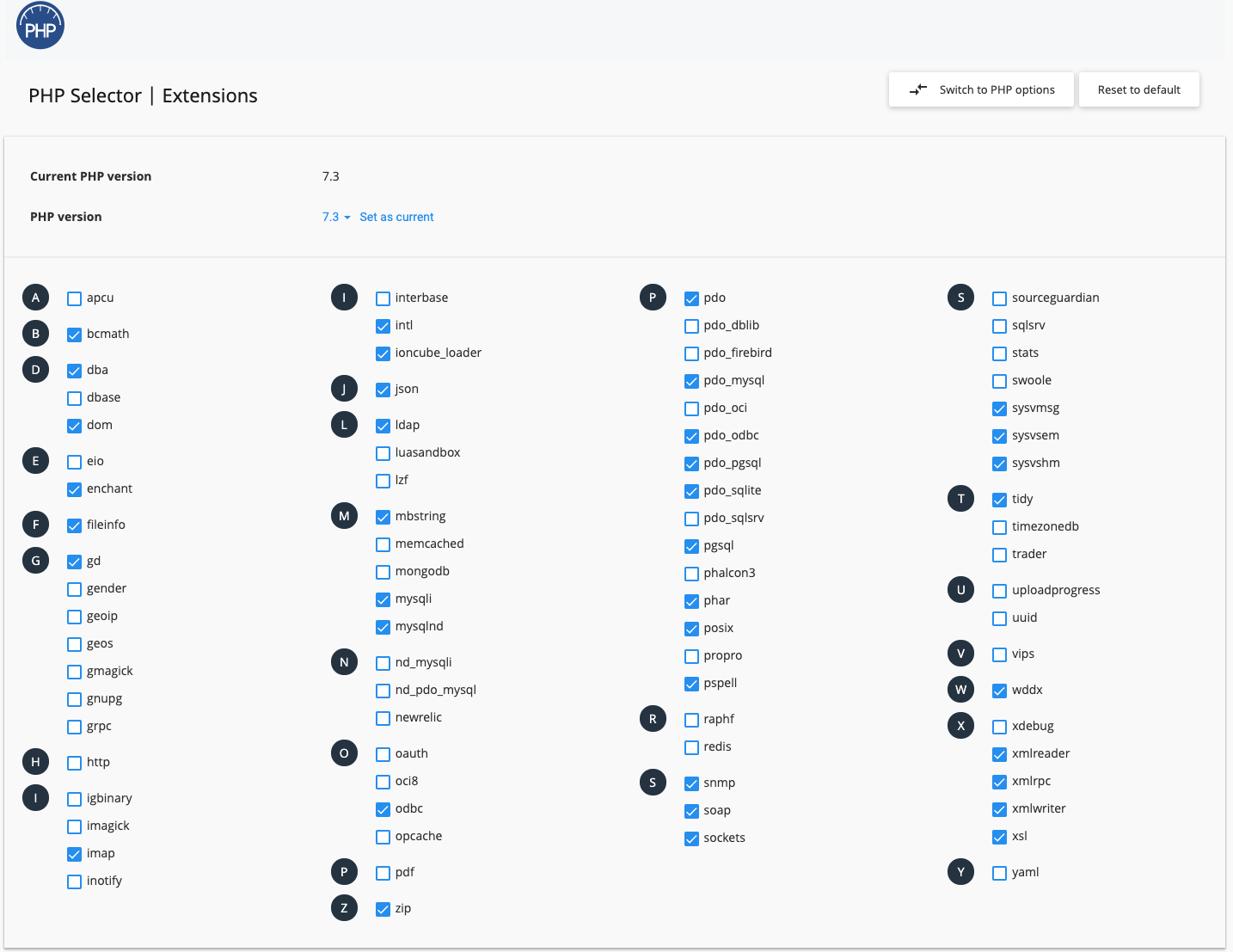
Change PHP settings
You can also change the PHP settings if you stop using the default (native) PHP version. You can do that by clicking on Switch To PHP Settings. Then click the text or checkbox next to a setting, enter the desired change and click Apply. The options will instantly save once they have been changed.