How do I create a MySQL database?
For many web applications, you need a MySQL database. With a hosting package you can create an unlimited number of databases. These steps explain how to create a database.
There are two ways to create a database. You can use the database wizard (for beginners), or you do it manually (for more advanced users).
Important
When you install a web application through Softaculous, a database and user account are created automatically so these steps are not required if you used Softaculous to install your application.
Use Database Wizard
Step 1. Log in to cPanel.
Step 2. Under the Databases category, click on MySQL® Database Wizard.
Step 3. Enter the database name you want and click on Next Step.
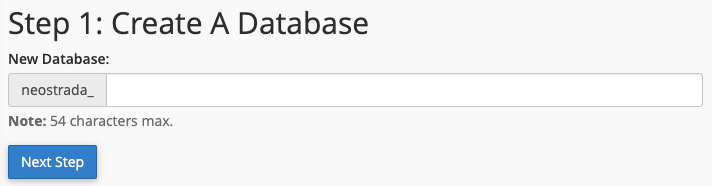
Step 4. The database is now created. Enter the desired username and password. This requires you to access the database. Then click Next Step.
Tip: Click Password Generator to generate a secure password. Write this password down somewhere temporarily. You need it to access the database later.
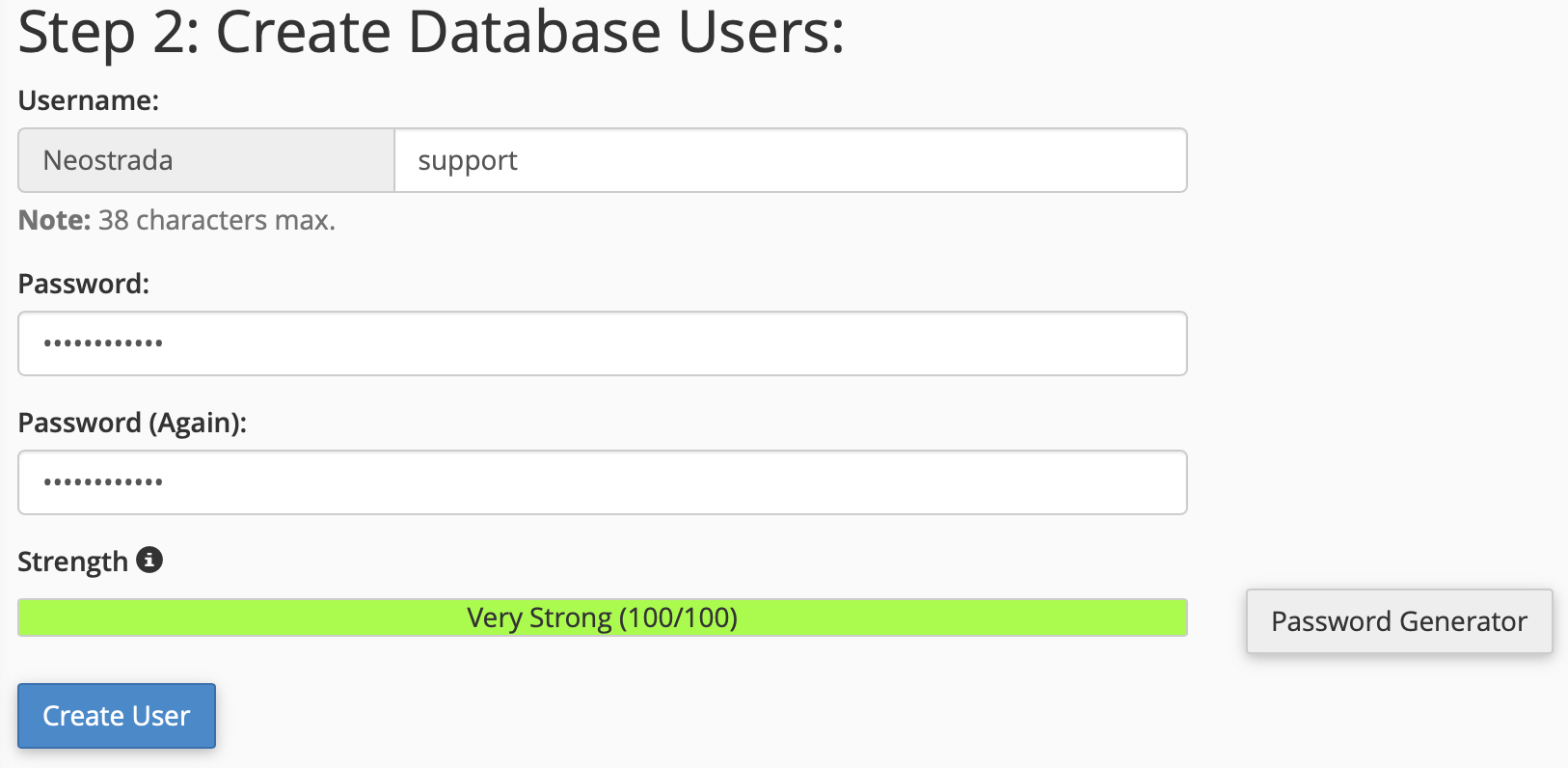
Step 5. The user needs permission to access the database. If you do not know what permissions the user needs, check the box All rights. Then click Next Step.
Step 6. You have successfully created a database. Click Back to MySQL Databases to view your databases.
Creating manually
Step 1. Log in to cPanel.
Step 2. Under the Databases category, click on MySQL® Databases.
Step 3. Add the desired name for the database in the Create new database field and click Create Database.
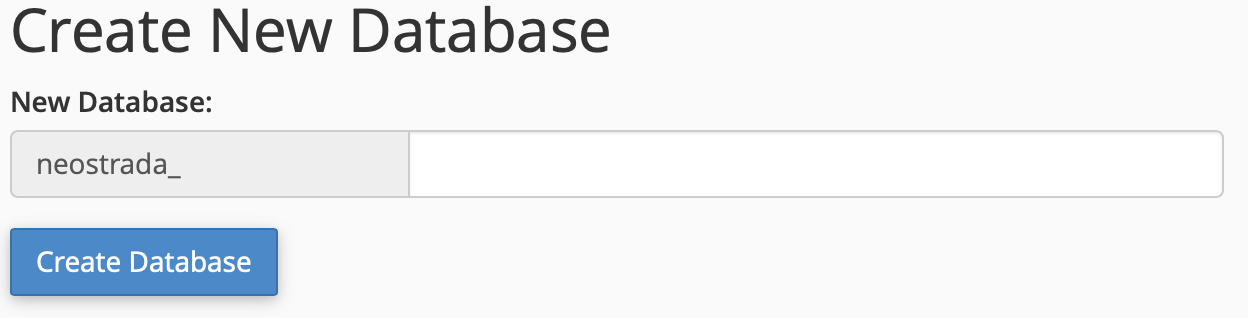
Step 4. Return to the overview. In the Add new user field , enter the desired username and password. This requires you to access the database. Then click on Create User.
Tip: Click Password Generator to generate a secure password. Write this password temporarily somewhere. You need to access the database.
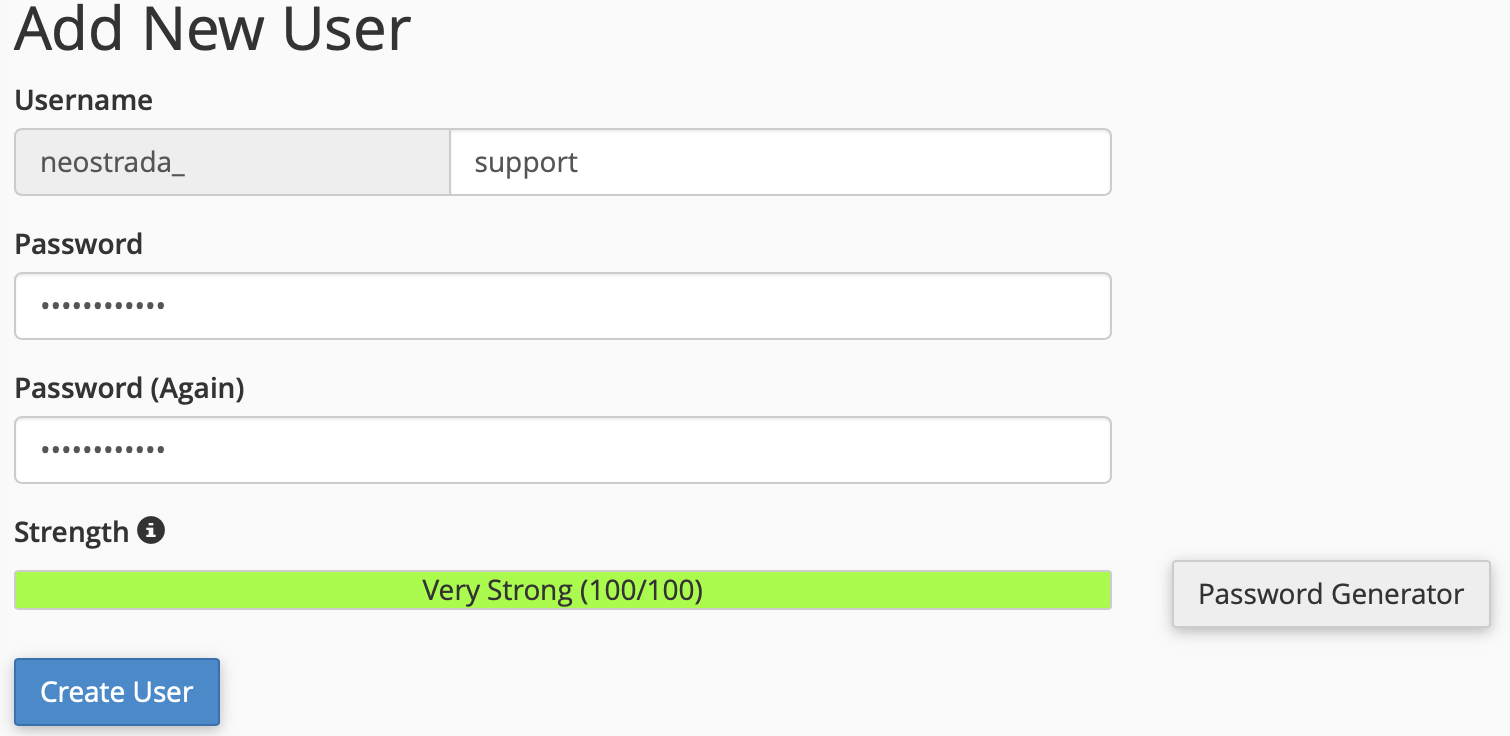
Step 5. Return to the overview. The user must be added to the database. Select the created user and database under the text Add user to database and click Add.
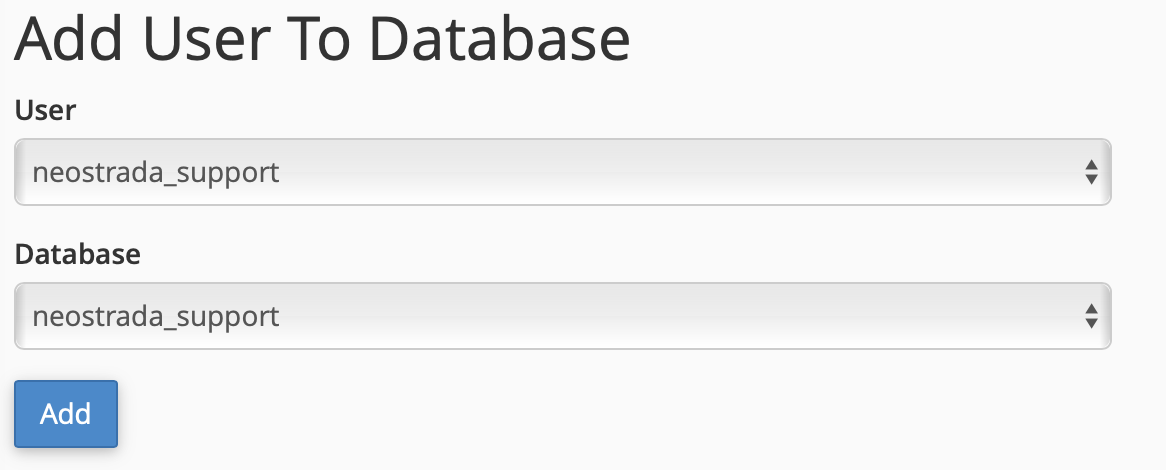
Step 6. The user needs permission to access the database. If you do not know what permissions you need, check the box for All Rights. Then click Make changes.





