How do I create an email address?
To be accessible via your domain name, you can easily create an email address via cPanel. With each hosting package you can create an unlimited number of email addresses.
Steps
Step 1: Log in to cPanel.
Step 2: Under Email, click Email accounts.
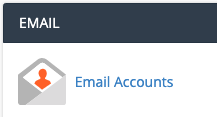
Step 3: You'll now see a new overview where the Default email account is located. Because this default account can't be used to send emails we'll create a new one by clicking on the +Create button.
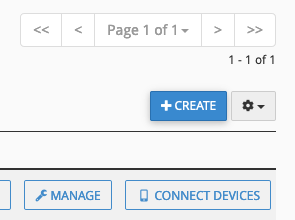
Step 4a: Enter the required email address and password in the Add email account field. When you have added multiple domain names to cPanel, choose the domain name you want to create the email address in the dropdown menu under Domain.
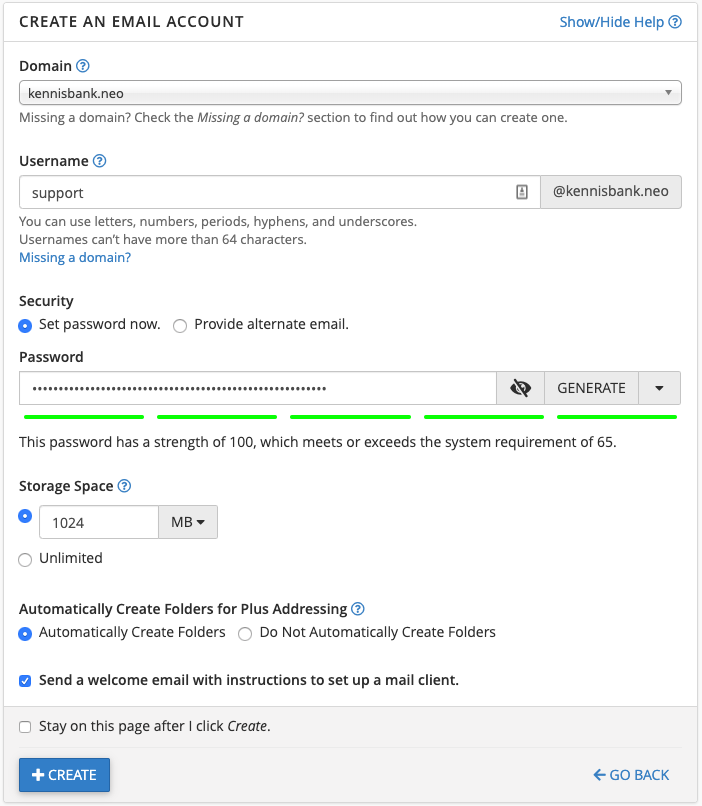
Step 4b (optional): If you don't want to set a password yet you can select Provide alternate email under Security. The system will then send an email with a password configuration link instead.
Step 5: Under Storage Space, indicate how much storage the email account will receive. Your email account can't use more storage space than your hosting package.
Step 6: Indicate your preference for the option Automatically Create Folders for Plus Addressing. Plus addressing is an automatic folder that is created automatically when an email is sent to this plus address. For example, [email protected] will create a new folder named Test in [email protected] when an email is sent to this address. If you do not want to use this automatic folder, choose Do Not Automatically Create Folders.
Step 7: Click +Create. Your email account has been created.
Also read: How do I log in to WHM or cPanel?





