How do I set a redirect for my domain name?
Via cPanel you can easily setup a redirect. This is useful when you have multiple domain names that need to redirect to a single website or when you want to redirect a domain name to an external website.
Important
If you want to use the redirect function for an automatic redirect from HTTP to HTTPS, this is not needed. You can use the knowledgebase article we wrote on this subject.
Also read: How do I automatically use HTTPS?
Steps
Step 1. Log in to cPanel.
Step 2. Under the Domains category, click Redirects.
Step 3. On the new screen you can choose between two different types, Permanent (301) and Temporary (302). If the redirect is not temporary, select the first type, otherwise choose the second one.

Step 4. Choose which domain name you want to redirect. You can also choose to list all domain names you have in cPanel by redirecting to the same address. If you want, select ** All Public Domains **. In the example, we choose to redirect a single domain name.

Step 5. Under Redirects, enter the destination, for example http://www.google.com.
Step 6. Specify below whether you want your domain name redirected with or without the www. subdomain.
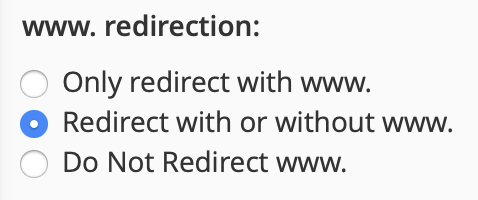
Step 7. Check the box for Redirect with wildcard if you want to redirect to everything after the /.
Example: If you want to redirect yourdomain.com to yourdomain.com and you're using a redirect with wildcard, yourdomain.com/page/subpage will be redirected to yourdomain.com/page/subpage.
Step 8. Click Add.
Removing redirect
To remove a redirect, click Delete next to the redirect you want to remove.





